Supernova FFXI Manual Installation Guide
To play with us, follow this step-by-step guide for a full installation of everything you need. Most installation problems occur as a result of a missed step. It’s more extensive and catalogues literally every click of the entire process. If you still require assistance, please ask in the #ffxisupport channel on our Discord
Jump Links
- Installing the Game and Expansions
- Patching and Installing for Private Servers
- Connecting to Supernova
- Using an XBox Controller
- Windows 10 Considerations
- Optional Components
Installing The Game and Expansions
Download and run the installation files located at PlayOnline.com
- Install the following components in the install files:
- PlayOnline Viewer
- Final Fantasy XI Online
Run PlayOnline and let it update.
- After the update for POL is done and restarted it will ask you if you’re a New User or Existing User.
- Select “Existing User” and fill in the Member Name with whatever you want, and the PlayOnline ID and password with “1234567” (or, alternatively, whatever you like), and save the settings.

PATCHING AND UPDATING FOR PRIVATE SERVERS
Prepare FFXI by downloading the patch files located here
- Extract contents and copy to your FFXI directory which will have \PlayOnline\SquareEnix\FINAL FANTASY XI at the end of it:
- for the sake of consistency, this guide will assume it is defaulted to
C:\Program Files (x86)\PlayOnline\SquareEnix\FINAL FANTASY XI\
Update FFXI
- Run PlayOnline. On the left side of the screen click Check Files

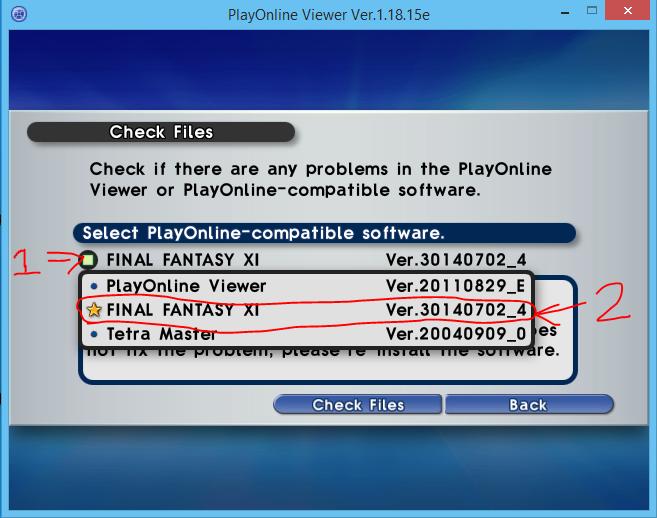
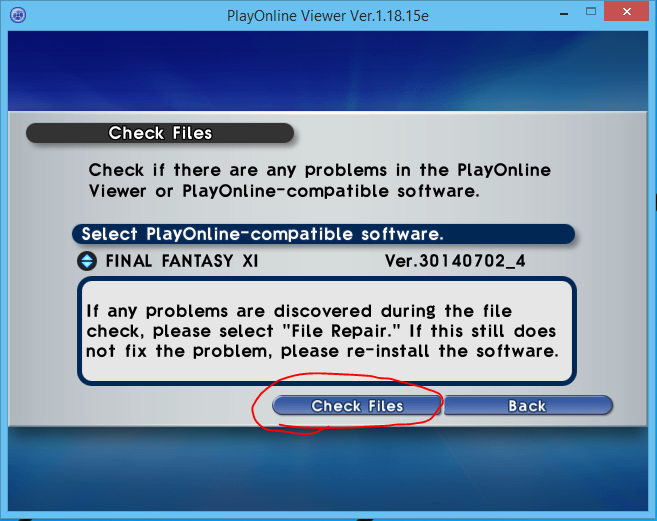
- Repair the files.

- If you get a separate popup window that says it’s launching the FFXI installer or asks for install discs you can just close it.
Post-update
- Once you’re done updating, navigate to the PlayOnlineViewer folder in the install directory: C:\Program Files (x86)\PlayOnline\SquareEnix\PlayOnlineViewer
Connecting to Supernova
Download and install MSVC 2015 Runtimes x86 version
Download supernovadats.zip, which can now be found on the sidebar under the social media icons.
-
- Extract the files
- Copy music176.bgw and paste into C:\Program Files (x86)\PlayOnline\SquareEnix\final fantasy XI\sound4\win\music\data overwriting the existing file
- This is the file for the Chocobo Circuit Music.
- Copy 69.dat and paste into C:\Program Files (x86)\PlayOnline\SquareEnix\FINAL FANTASY XI\ROM4\1 overwriting the existing file
- This is the data file for the Chocobo Circuit. It includes NPC names.
- Copy 57.dat and 58.dat and paste into C:\Program Files (x86)\PlayOnline\SquareEnix\FINAL FANTASY XI\ROM\27 overwriting the existing file.
- These are the data files for Mhaura and Selbina, complete with Supernova Custom NPC names.
- The contents of the ROM3 folder in the supernovadats.zip file can be copied into C:\Program Files (x86)\PlayOnline\SquareEnix\FINAL FANTASY XI\ROM3 – these include name files for mobs in Dreamworld Dynamis.
- Optional: Delete vulgar2.dic from C:\Program Files (x86)\PlayOnline\SquareEnix\PlayOnlineViewer\data\dic to disable swear filters, as the setting does not get saved.
Once you log in, Final Fantasy will start and you can create your character, choose your starting town, and get playing!
Setting up a XBOX 360 controller to play
A work around has been found to setup a controller easily now, follow the steps here to get it setup and play with a controller
-
- Go into FinalFantasyXI/ToolsUS directory and remove xinputdll.dll
- After that go into your config and it allows you to setup your controller again like it did in the old days. Use ToolsEU if playing with an EU client.
- Note: This will not enable trigger functionality. Just the basic layout.
Windows 10 Considerations
The Windows 10 Creator Update caused some issues with Windower4 and xiloader ending prematurely with a “Closing…” error. Please make sure that Direct Play is enabled if you run into this issue .
Not sure how to enable Direct Play? Follow these steps!
-
- Go into Control Panel and then into Programs and Features.
- Select Turn Windows Features on and off. Then there is a folder with a checkbox that says Legacy Components.
- When you select it Direct Play will be visible to be enabled/disabled.
Another Windows Update in May 2018 caused another update where each character typed into xiloader passes as two characters, preventing logins. Prevent this by automatically passing your username and password through to the server.
-
- Windower: Place the account username and password into the <args> section of the settings.xml file as below:
<args>--server login.supernovaffxi.com --user your_username --password your_password</args>
<executable>xiloader.exe</executable>
-
- Ashita: Place the account username and password into the Command section of Boot Configuration as below:
--server login.supernovaffxi.com --user your_username --password your_password
Where your_username is your username and your_password is your password.
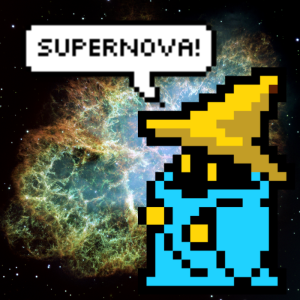
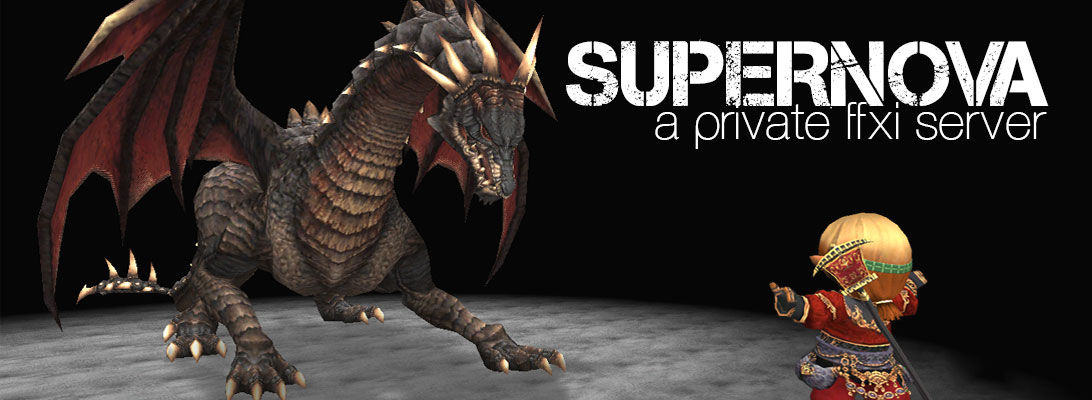
You must be logged in to post a comment.